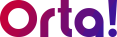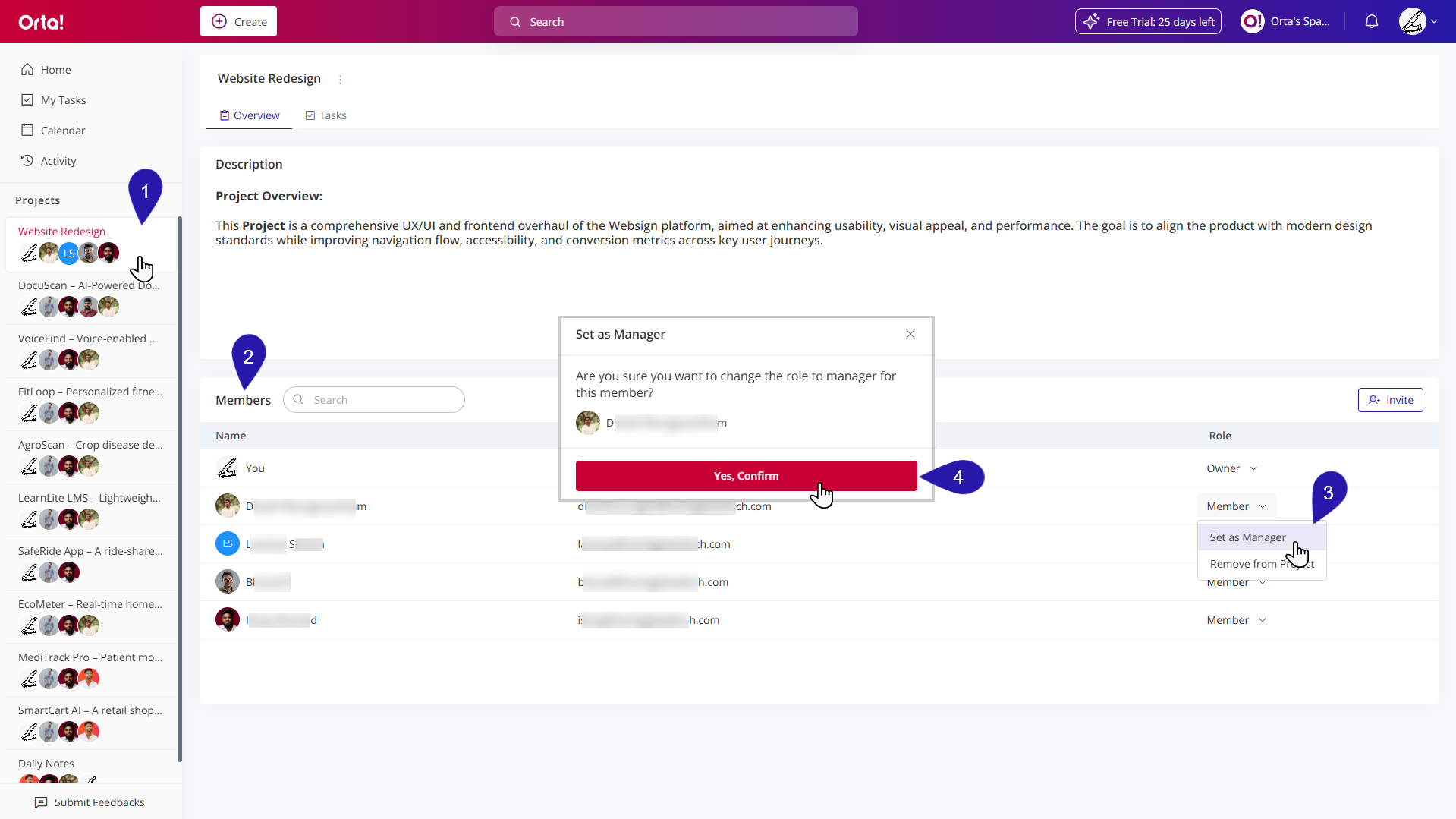To set a member as a Project Manager, do the following:
1. Select a Project:
- Navigate to the Projects menu in the sidebar.
- Select the Project you want to edit.
2. Access the Members List:
- In the project’s main panel, scroll down to the Members tab to view all the project members.
3. Set as Manager:
- Click on the Role dropdown for the member you wish to set as a manager.
- Select Set as Manager from the options.
4. Confirm the Action
- Click Yes, Confirm to finalize the process.
- Follow the same steps to revert a Project Manager to a regular member.
That’s it! The member’s role is now updated. Assigning or reverting a Project Manager ensures clear leadership and accountability within your project, make changes anytime as your team’s needs evolve.
Note: Both owners – Workspace and Project – have the authority to designate a member as a Project Manager or to revert a Project Manager to a member. For more details, please refer to the User Roles and Permissions table.