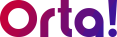Orta’s filtering feature helps users cut through the noise by showing only the tasks that matter most at the moment. Filters vary slightly depending on whether the user is in the My Task view or the Projects view. Here’s how it works in each context:
1. My Task View:
The My Task section is divided into two tabs: Assigned to Me and Created by Me. Each tab supports different filtering options based on the context of the tasks.
a. Assigned to Me Tab:
This tab shows tasks that are assigned directly to the user.
To Apply Filters:
- Go to My Task and then click on Assigned to Me tab.
- Click on the Filter button above the task list.
- Choose any filter option from the form, such as Status.
- Select values like New, In Progress, Review, or Completed to narrow down the list.
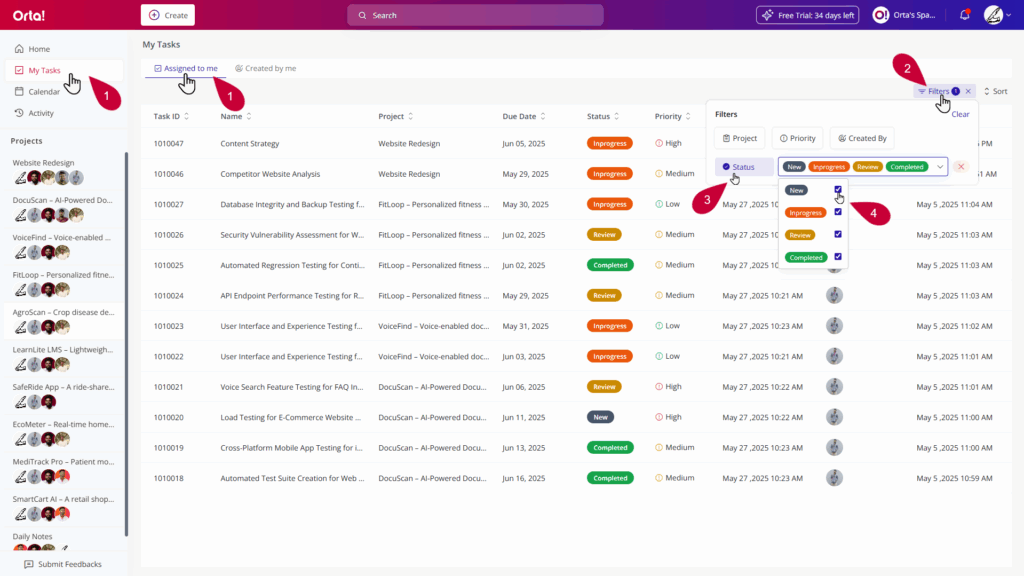
Available Filters:
- Created By – Filter tasks based on the team member who created them.
- Priority – Select one or more priority levels (e.g., High, Medium, Low).
- Status – Filter tasks by their current status (To Do, In Progress, Done).
- Project – Narrow tasks by selecting one or more associated projects.
b. Created by Me Tab:
This tab displays tasks that the user has created for others.
To Apply Filters:
- Go to My Task and then click on Created by Me tab.
- Click on the Filter button above the task list.
- Choose any filter option from the form, such as Priority.
- Select values like High, Medium, or Low to narrow down the list.
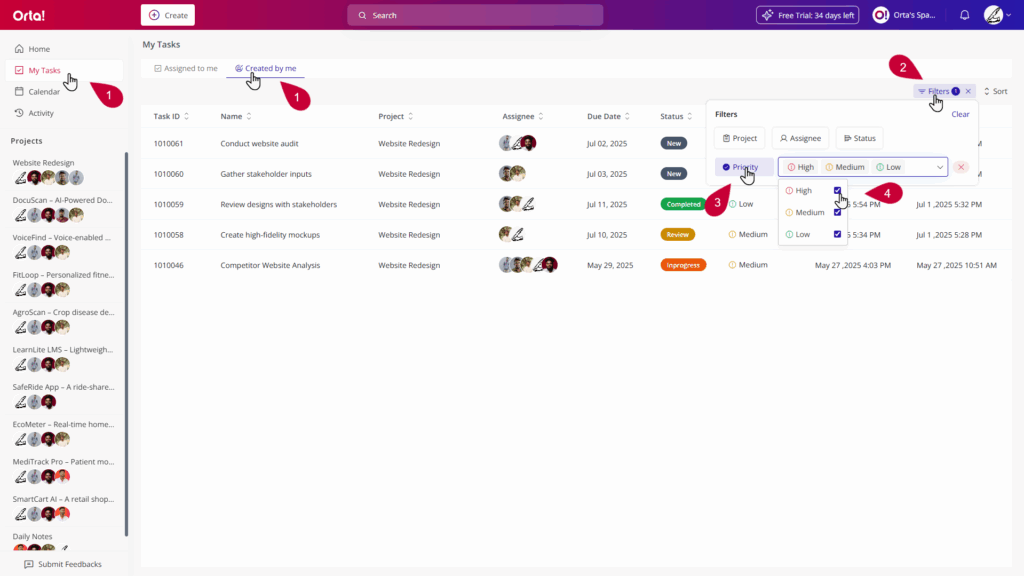
Available Filters:
- Assignee – Filter tasks by selecting one or more assignees.
- Priority – Select one or more priority levels.
- Status – Filter by task status.
- Project – Narrow tasks by selecting one or more associated projects.
2. Projects View:
Each project has its own task list. Filters here help team members find tasks specific to that project context.
To Apply Filters:
- Navigate to a project from the Projects menu.
- Click on the Filter button above the task list.
- Choose any filter option from the form, such as Assignee.
- Select one or multiple team members to view tasks assigned to them.

Available Filters:
- Assignee – Filter tasks by one or more team members.
- Priority – Select one or more priority levels.
- Status – Filter by task progress or completion status.
3. Viewing Filtered Results:
- Once one or more filters are applied, the task list updates automatically to reflect matching tasks.
- Filters can be applied individually or in combination to create a more focused task view.
4. Combining Filters for Deeper Focus:
Combining filters helps users quickly find what matters, especially in busy workspaces. Here’s how filters can be used in different views:
- In Projects: Users can narrow down tasks by using filters like Priority, Status, and Assignee for example, showing only High Priority tasks that are In Progress and assigned to a specific team member.
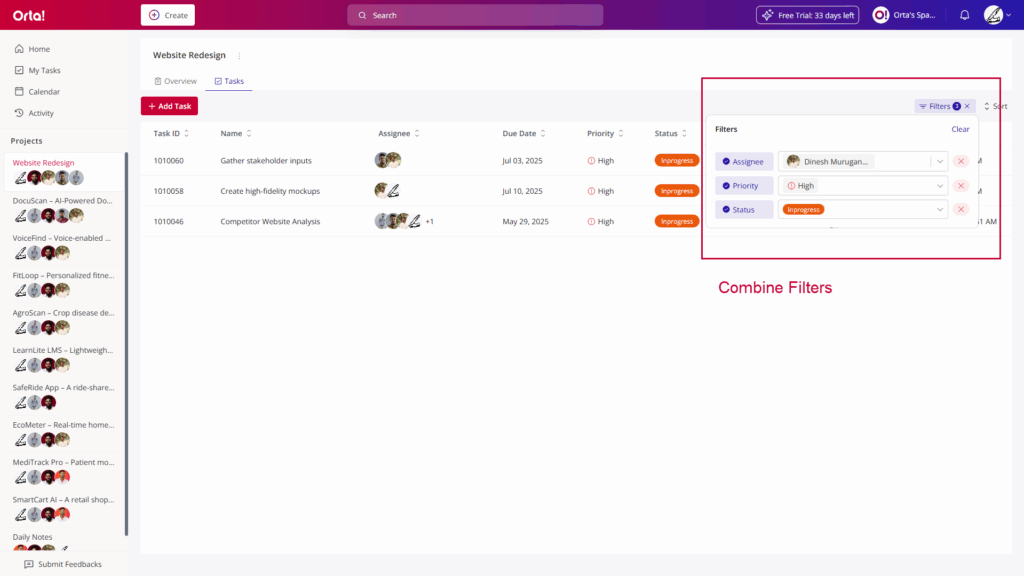
This filtering flexibility helps users stay on top of workloads, track accountability, and reduce the clutter of unrelated tasks.