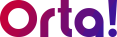With Orta’s new @mentions feature, staying connected with your team is easier than ever. Whether you’re clarifying a task, requesting feedback, or nudging someone for a quick update, @mentions ensure your message reaches the right person at the the right time.
Tagging teammates in task comments helps ensure the right people are notified instantly. Follow these steps to use @mentions in Orta:
1. Open a Task :
- Navigate to My Tasks or click on the required project in Projects section.
- Click on the task in which you want to comment. It will open in a pop-up dialog box.
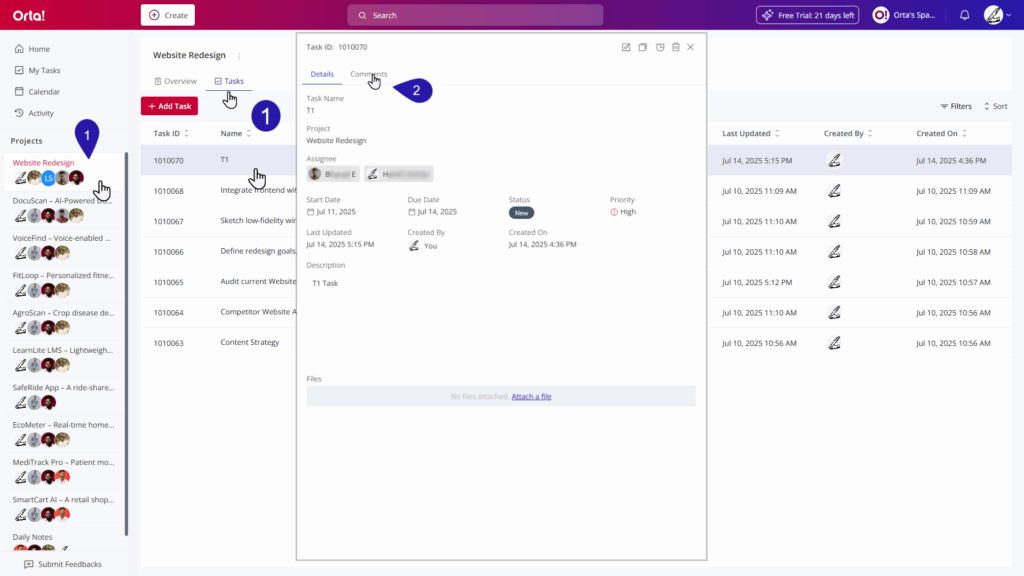
2. Go to the Comments Tab :
- Select the Comments tab within the task dialog box.
3. Type Your Message:
- In the comment box, type @ followed by the team member’s name (e.g., @Den Wilson).
- Select the name from the suggestion list.
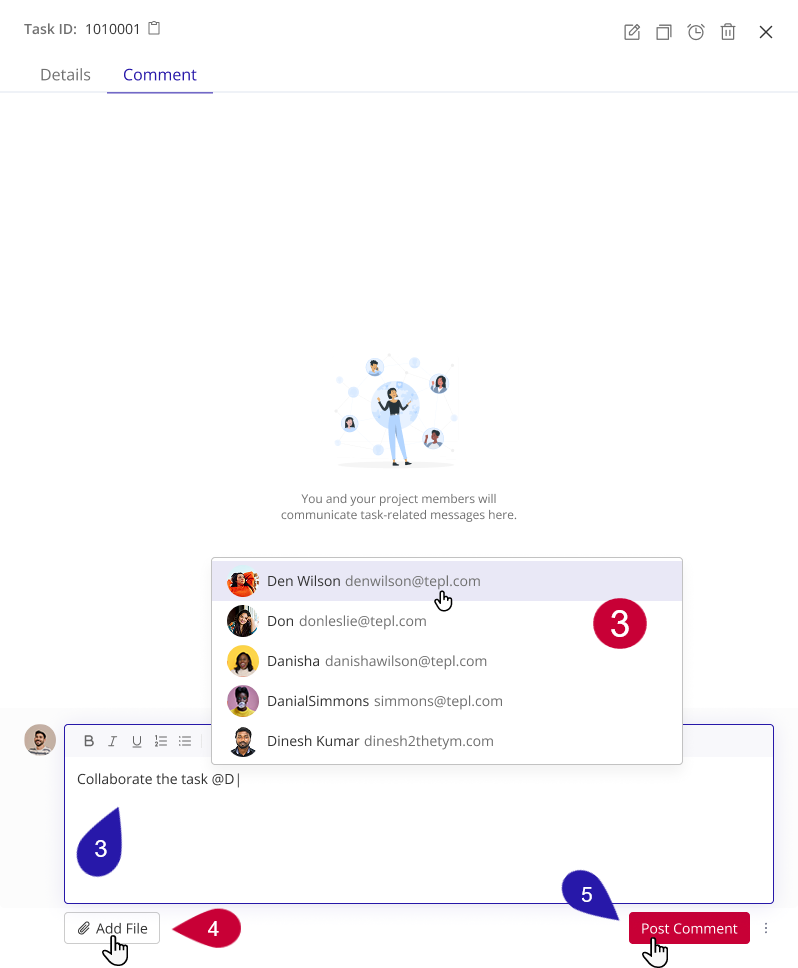
4. Attach Files (Optional):
- Click Add File if you need to include attachments.
5. Post the Comment:
- Click Post Comment to share it with the tagged member and the rest of the team.
With @mentions, communication becomes direct and actionable. It brings the right people into the conversation at the right moment, helping your team stay informed, engaged, and on track to deliver with clarity and speed.
Note: When a team member is mentioned in a comment, they receive an instant in-app notification. If they don’t view it within 2 minutes, they’ll get an email reminder automatically.