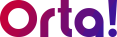Let’s say you want to change the name and logo of your workspace, here’s how you do it:
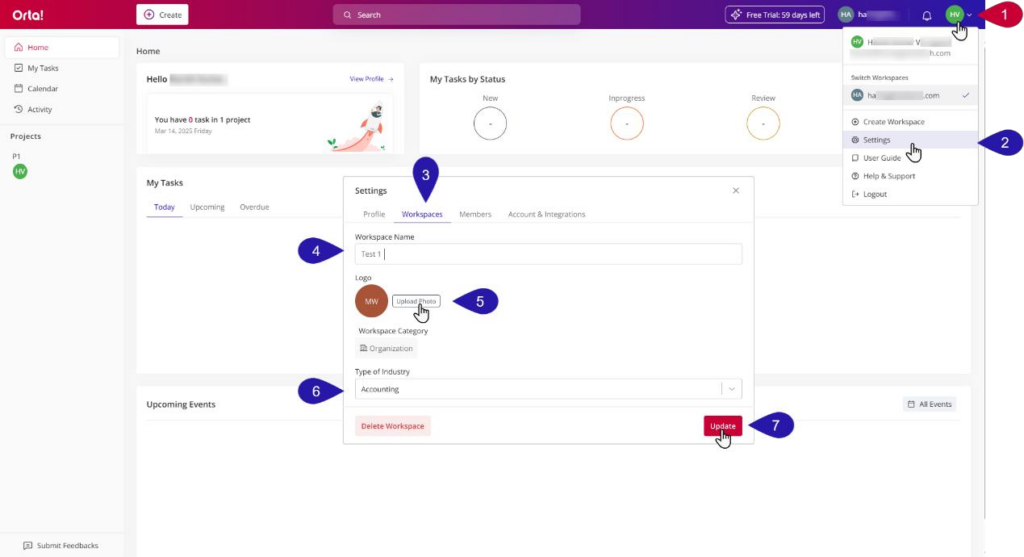
1. Open Settings:
- Click the Profile dropdown menu at the top-right corner of the page.
- From the dropdown menu, select the Settings option.
2. Navigate to the Workspaces Tab:
- In the Settings dialog box, select the Workspaces tab.
3. Update the Workspace Name:
- Enter the new name in the Workspace Name text box.
4. Change the Logo:
- Click Upload a Photo, and then choose a new logo.
5. Save Changes:
- Select Update to save the changes.
You’ve successfully changed your workspace name and logo. These updates will take effect immediately.
Note: Only Workspace Owner and Workspace Manager are authorized to remove members from a workspace.
For more details, refer to the User Roles and Permissions Privileges table.