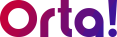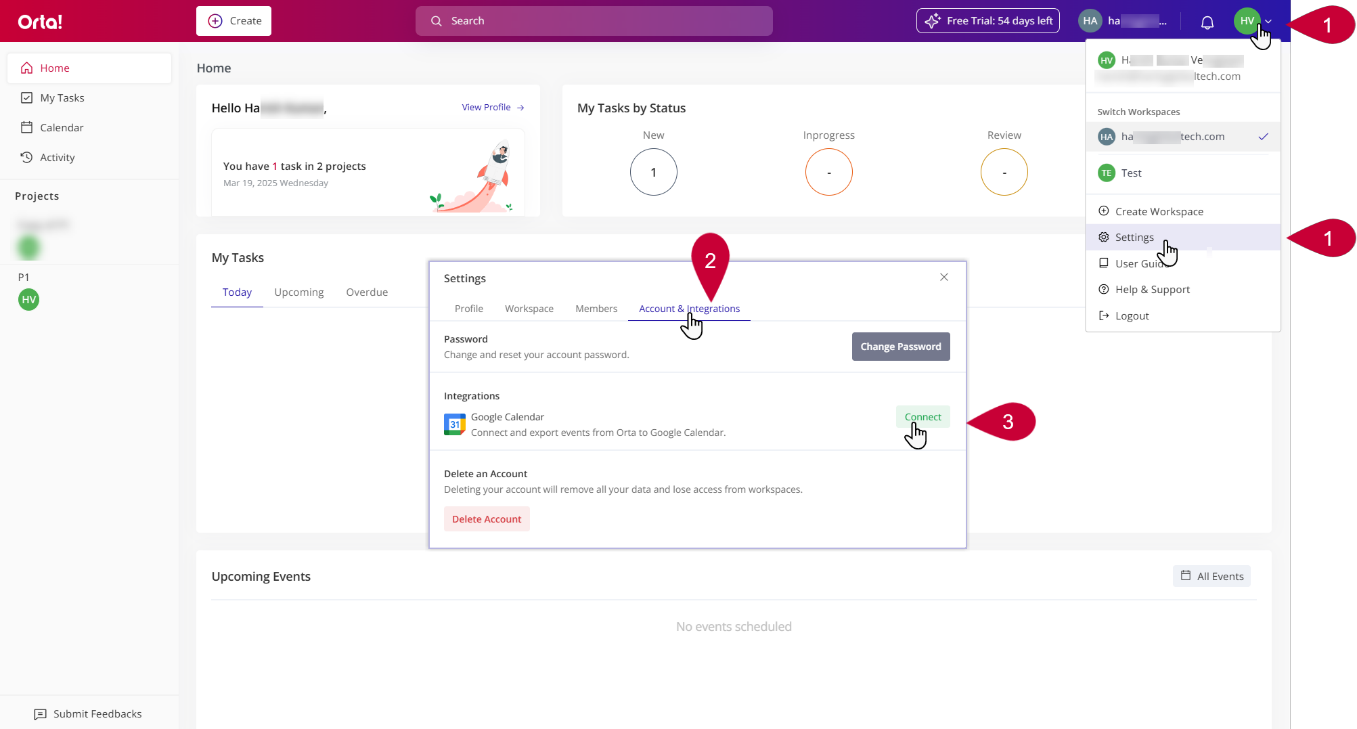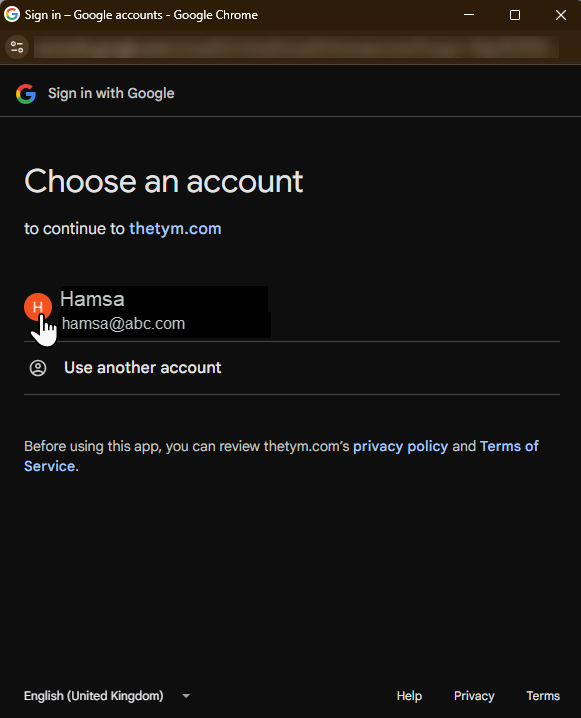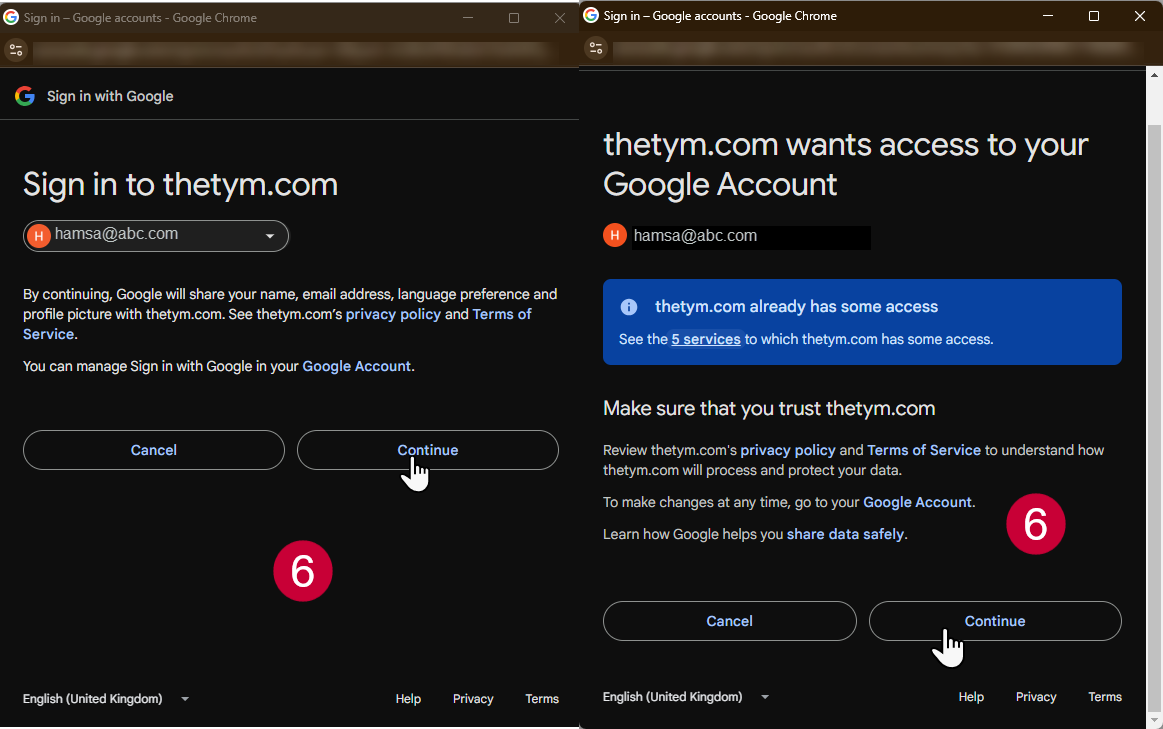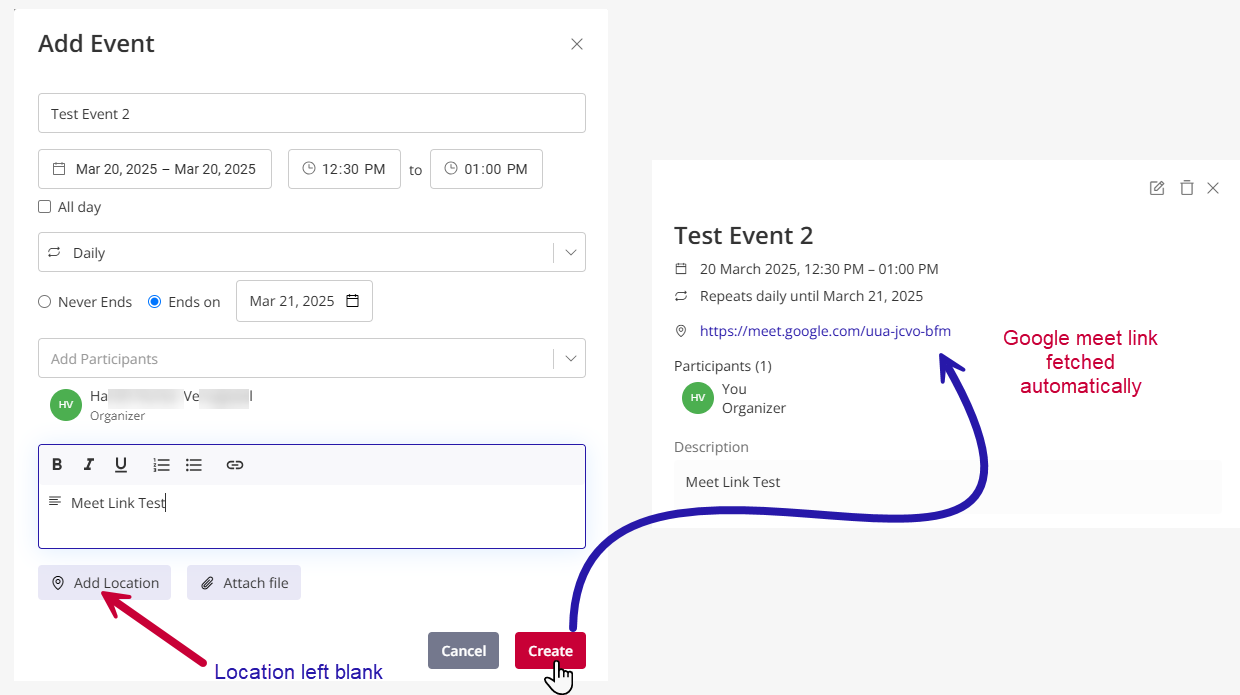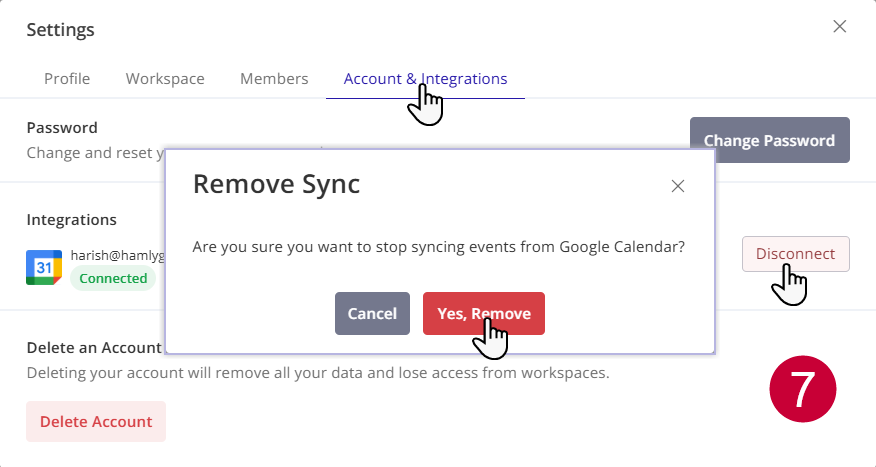To integrate your Orta calendar with your Google calendar, do the following:
1. Open Settings:
- Click the Profile dropdown menu at the top-right corner of the page.
- From the dropdown menu, select Settings.
2. Navigate to the Account & Integrations Tab:
- In the Settings dialog box, select the Account & Integrations tab.
3. Connect to Google Calendar:
- In the Account & Integrations tab, click the Connect button next to the Google Calendar option.
4. Choose an Account:
- On the next page, you will be prompted to choose a Google account.
- Select the account you wish to use for syncing your Orta app calendar.
5. Grant Permissions:
- On the next page, you will be asked to sign in and grant access.
- Follow the on-screen prompts to authorize Orta to connect with your Google Calendar.
Notes:
- When you create an event: It’ll appear in both your Orta calendar and your Google Calendar, and you’ll get an in-app notification.
- When you’re invited to an event: It’ll appear in your Orta calendar and you’ll be notified within Orta, keeping you in the loop.
6. Virtual Meeting Link
- Need a virtual meeting? Just leave the location blank when creating your event in Orta. Orta will automatically add the Google Meet link as the meeting location for you.
7. Remove Google Calendar Sync:
To remove google calendar sync, do the following:
- In the Account & Integrations tab, click the Disconnect button next to the Google Calendar option.
- In Remove Sync dialog box, click Yes, Remove to complete the process.
With seamless integration, Orta keeps calendars unified, allowing users to stay organized, connected, and on top of every commitment.