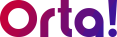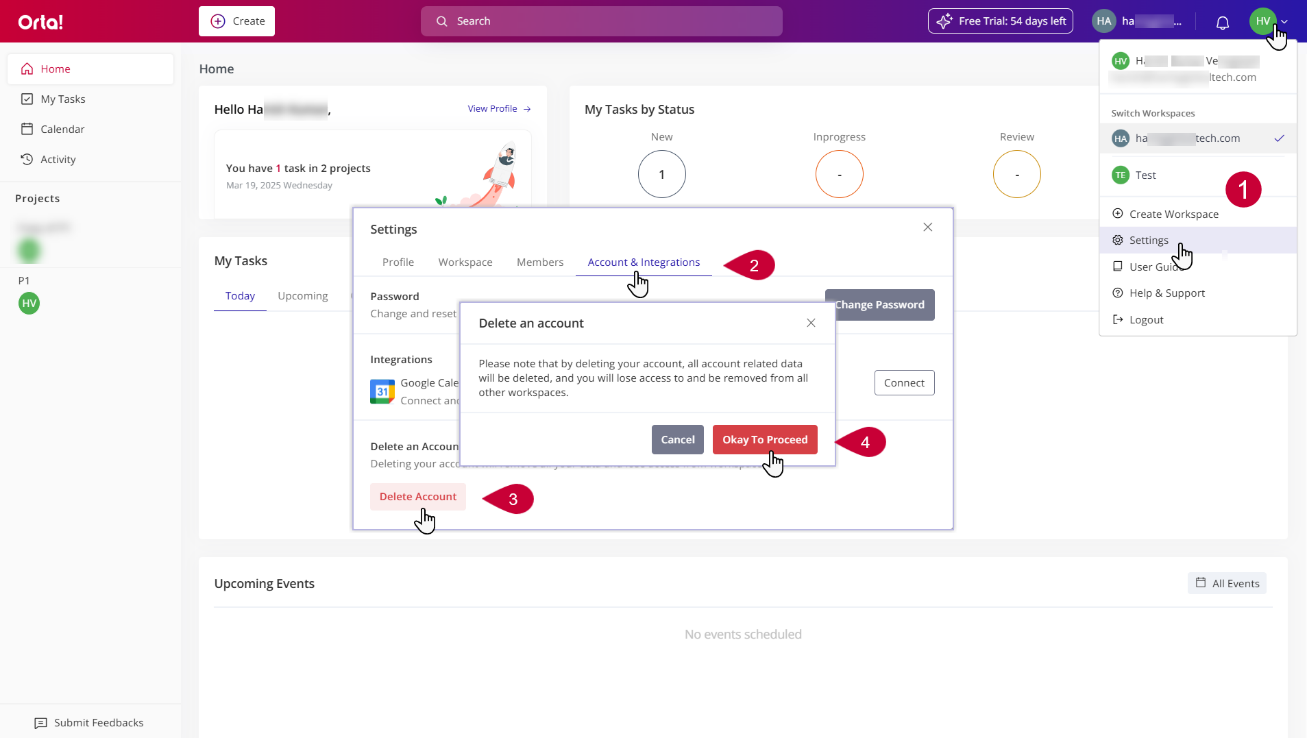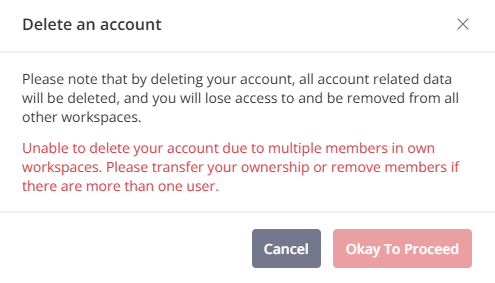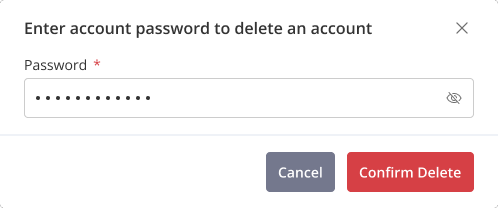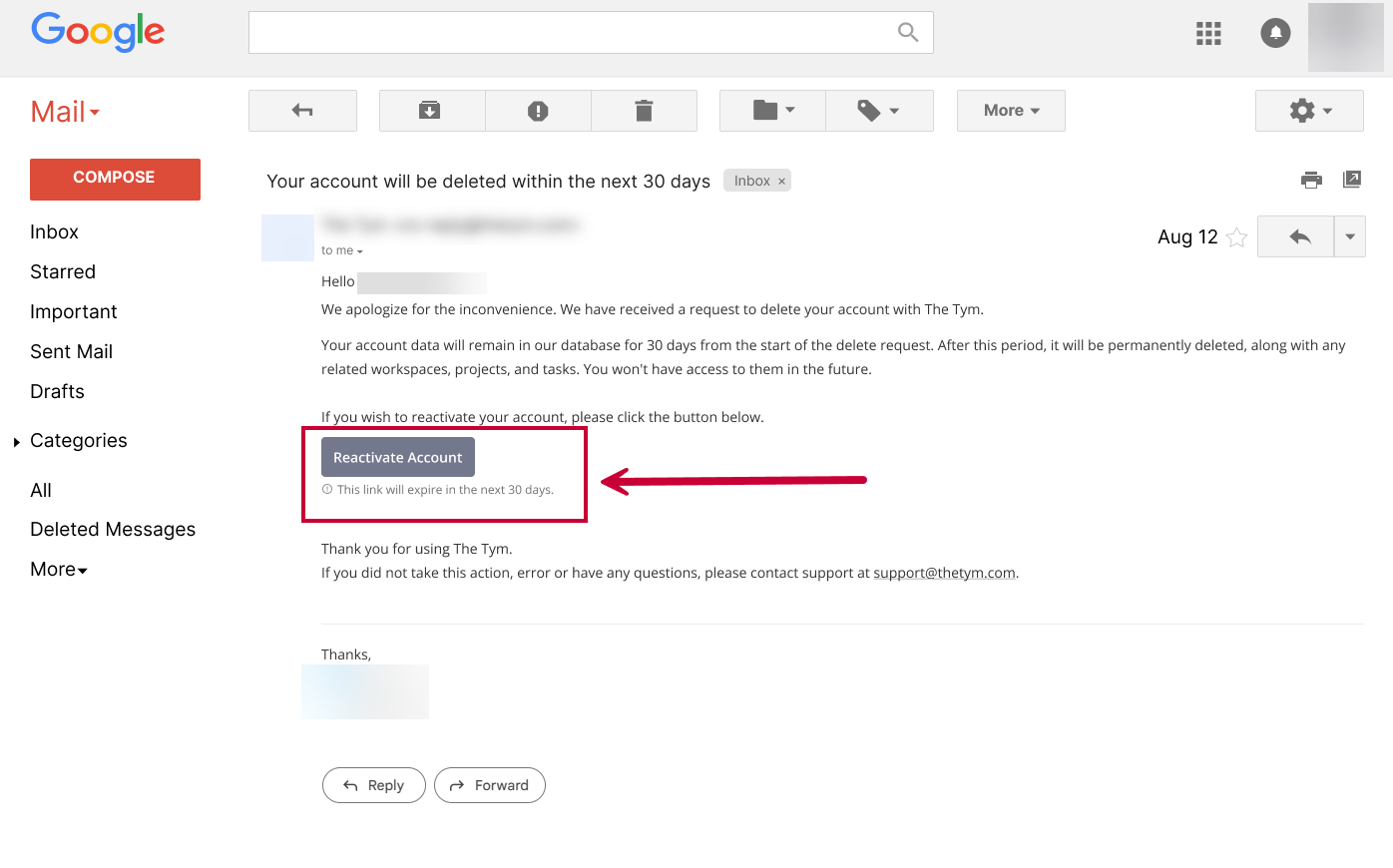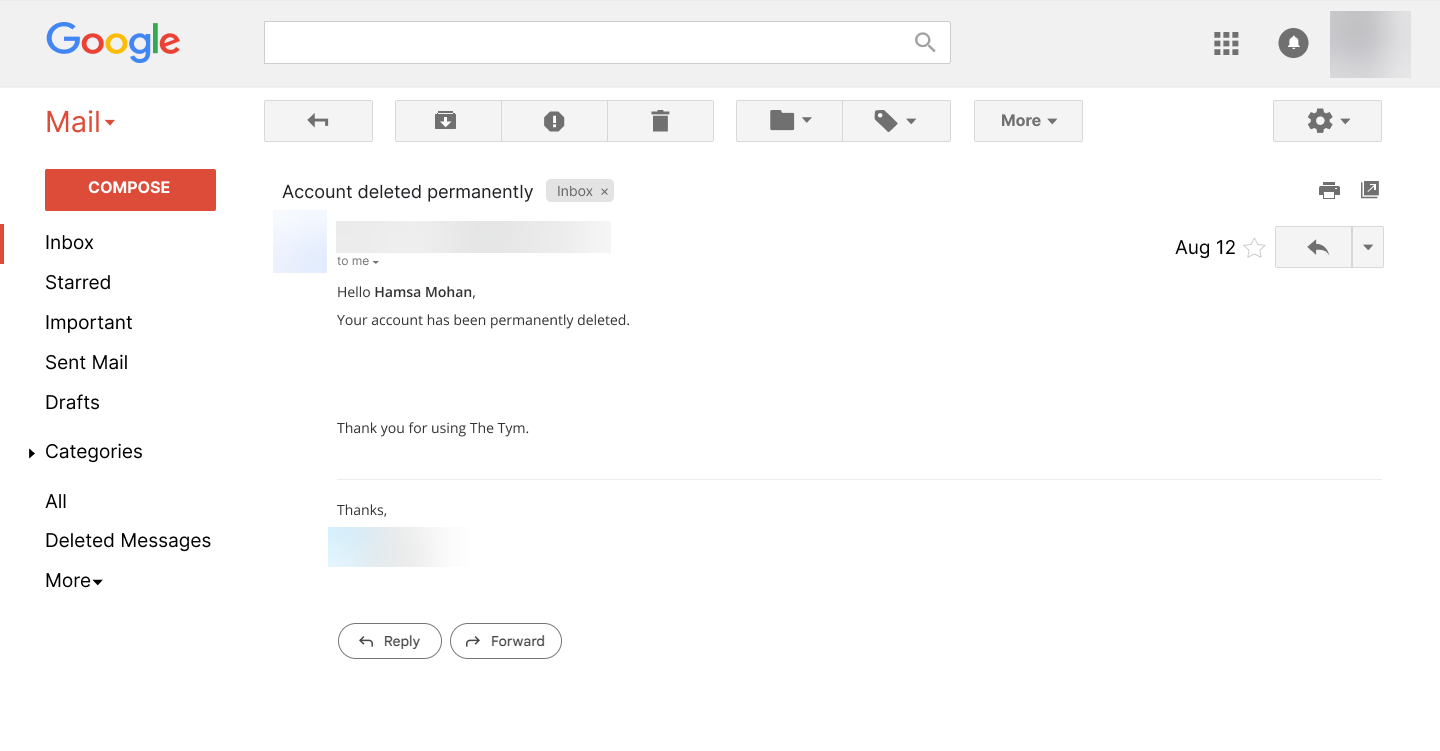To change your profile settings do the following:
1. Open Settings:
- Click the Profile dropdown menu at the top-right corner of the page.
- From the dropdown menu, select Settings.
2. Navigate to the Account & Integrations Tab:
- In the Settings dialog box and select the Account & Integrations tab.
3. Delete Account:
- Click the Delete Account button at the bottom of the Settings dialog box.
- The Delete an account confirmation popup will appear.
4. Confirmation:
- In the confirmation dialog box, select Okay To Proceed.
5. Remove members:
- Your account cannot be deleted if any of your workspace still has members. Remove all members before proceeding with account deletion (Refer Remove a Workspace Member).
6. Provide Password
- If you’ve removed all members, you’ll be prompted to enter your password.
- Enter your password in the text box and click the Confirm Delete button to complete the process.
To prevent permanent data loss, all your data will be retained for 30 days after your deletion request. During this period, your account remains deactivated and can be reactivated through the link provided in your email. After 30 days, your account will be permanently deleted.
By following these steps, you can successfully delete your account. Be sure to remove all workspace members and ensure you’re ready to proceed, as this action is irreversible after the 30-day deactivation period.