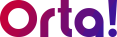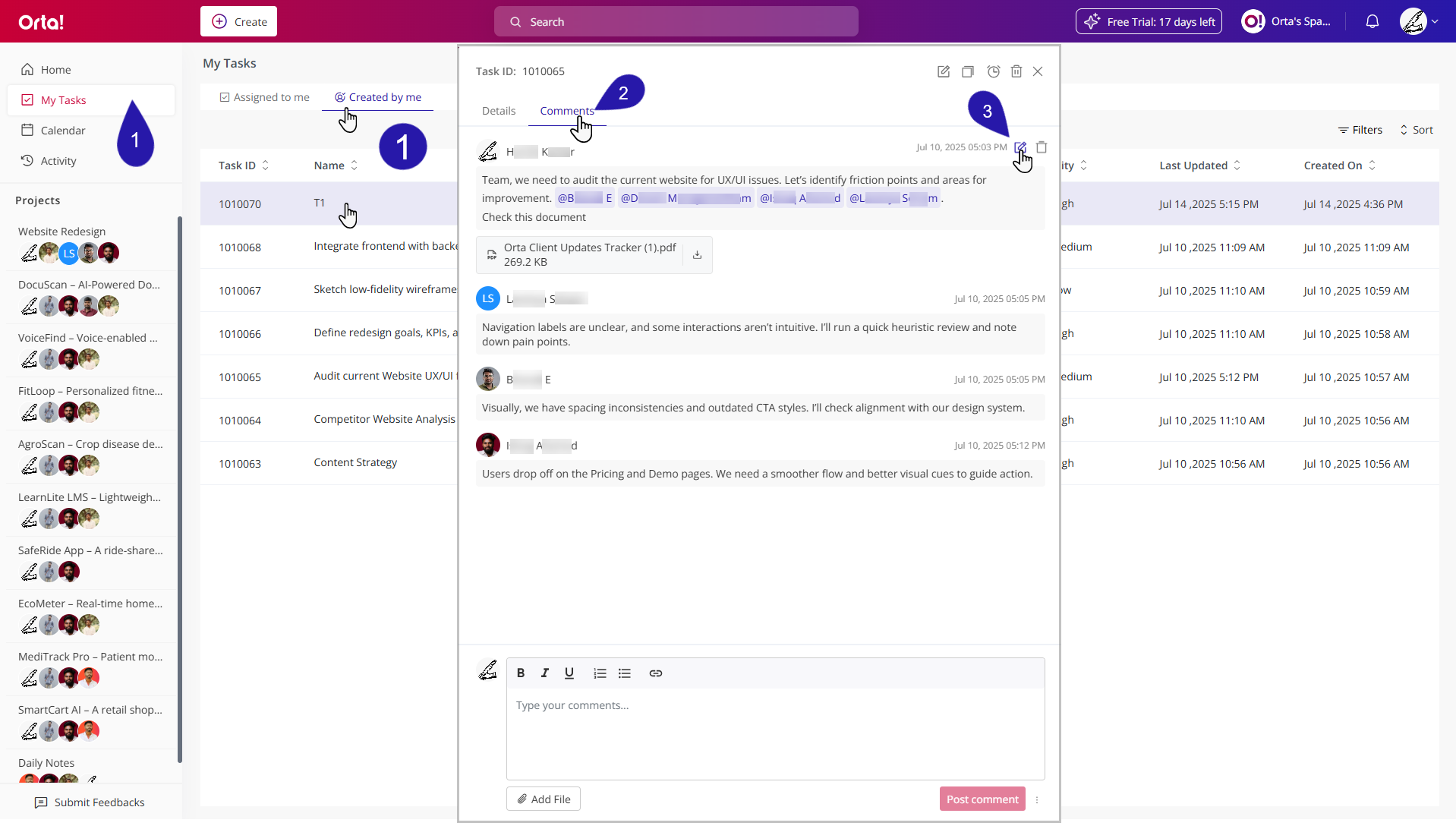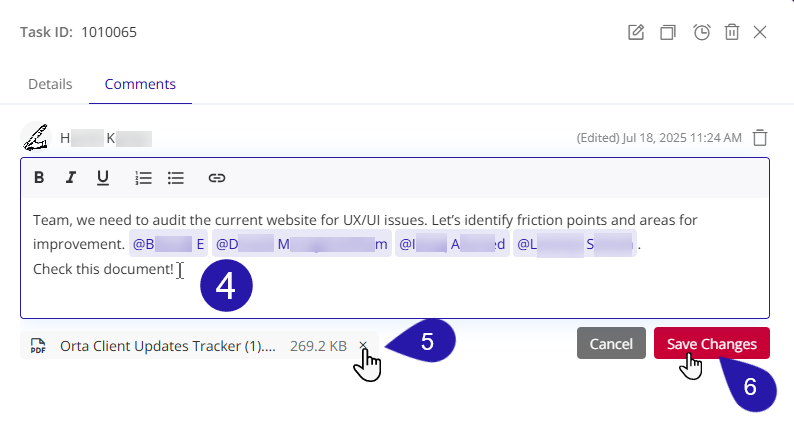Follow these steps to edit a comment:
1. Select a Task:
- Navigate to My Tasks.
- Go to Created by me tab.
- Choose the task from which you wish to edit a comment. The task will open in a dialog box.
2. Comments Tab:
- Select the Comments tab.
3. Initiate Edit Comment
- Hover over your comment to reveal the Edit and Delete icons.
- Click the Edit icon to open the comment box.
4. Edit the Comment
- Enter your new message in the Comment box.
5. Remove the Attached File (if needed)
- Click the Remove icon next to the attached file to delete it.
6. Save Your Changes
- Click Save Changes to update the comment.
Keeping comments updated ensures your communication stays clear, relevant, and aligned with the task’s progress. It’s a simple way to maintain focus and avoid confusion as work moves forward.
Note: Changes cannot be saved unless the user has either edited the comment or removed the attached file. If neither action is taken, only the Cancel option is available.