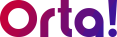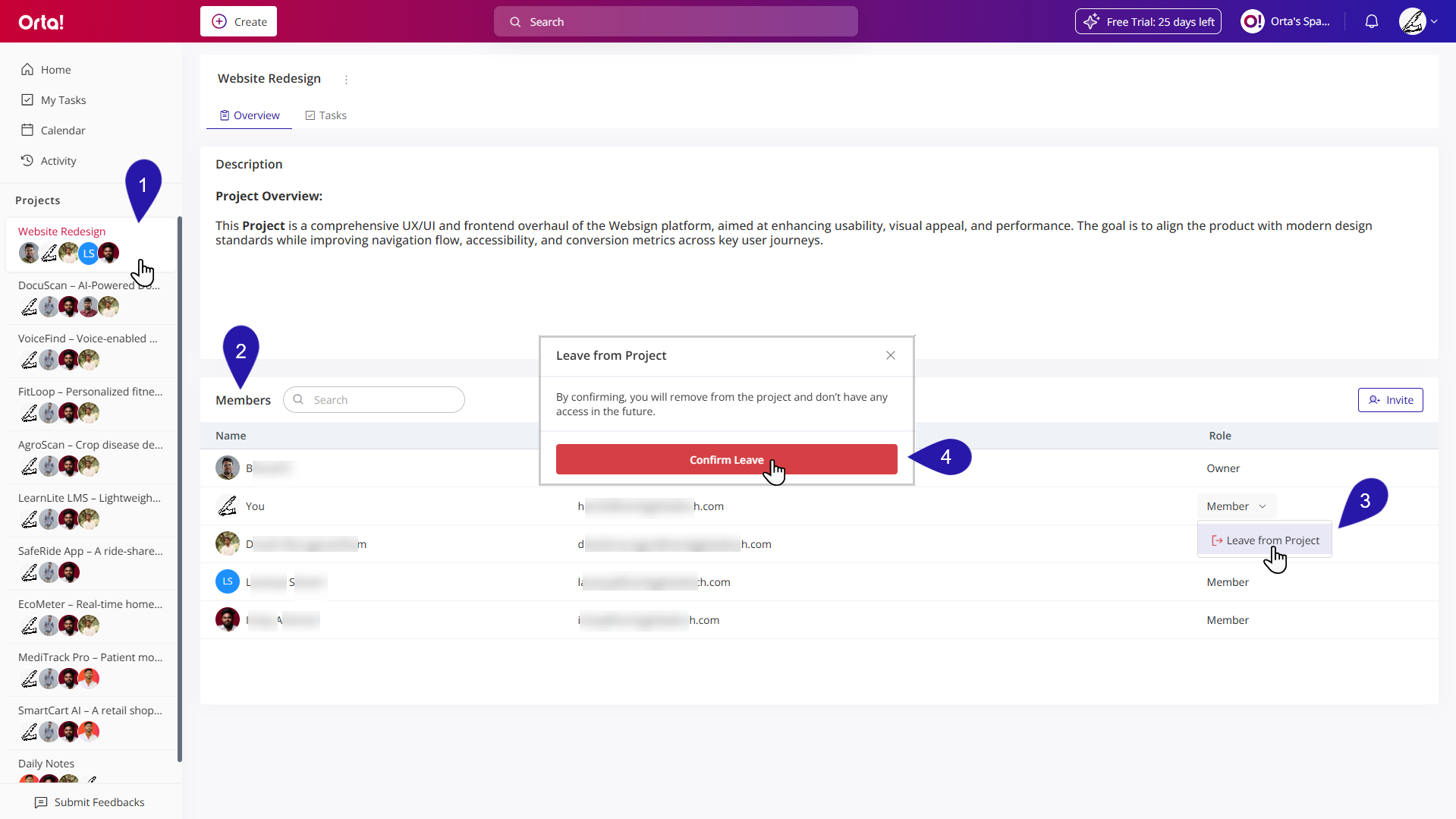To leave project you are part of, do the following:
1. Select a Project:
- Navigate to the Projects menu in the sidebar.
- Select the Project you want to edit.
2. Access the Members List:
- In the project’s main panel, scroll down to the Members tab to view all the project members.
3. Leave from Project:
- Click the role dropdown next to your name and select Leave from Project.
- Leave from project dialog box appears.
4. Confirm the Action
- Click Confirm Leave to finalize the process.
Once confirmed, the project will no longer appear in your workspace, and you will no longer have access to its tasks or updates. You can rejoin later if re-invited by a project admin.
Note: If a user is a Project Owner, they cannot leave the project without first transferring ownership. This step prevents unexpected data loss and disruption. To learn how to transfer ownership, refer to the Transfer Project Ownership.
Next Up: Tasks