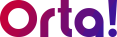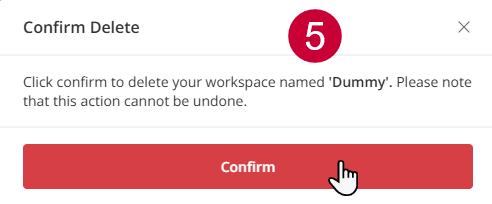In Orta, only the Workspace Owner is allowed to delete a workspace and this can only be done if there are no members in it. so, the owner must first remove all active members to ensure no one loses access to important data unexpectedly. After removing all members, proceed with the following steps:
1. Open Settings:
- Click the Profile dropdown menu at the top-right corner of the page.
- From the dropdown menu, select Settings.
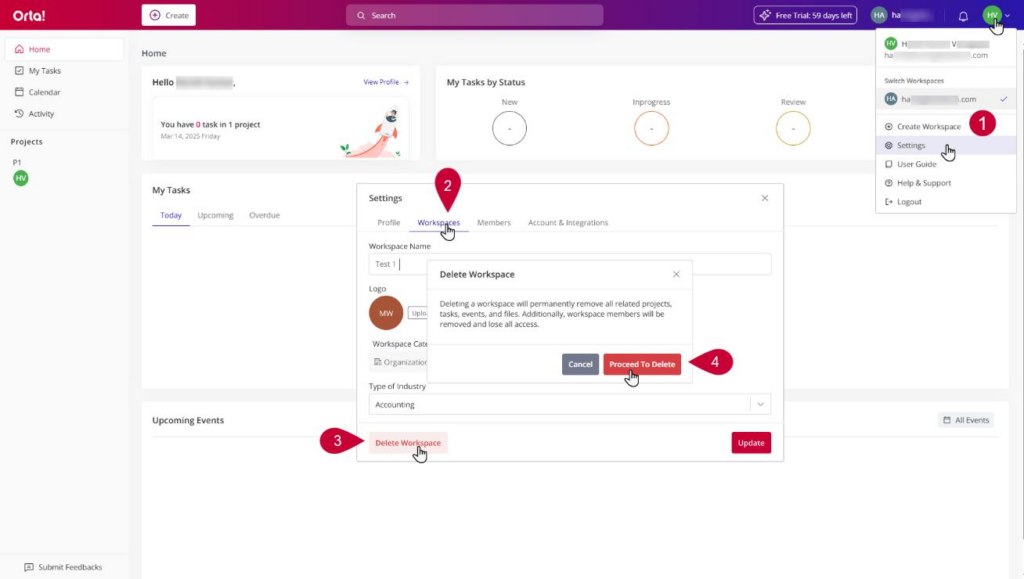
2. Navigate to the Workspace Tab:
- In the Settings dialog box, select the Workspace tab.
3. Delete Workspace:
- Click the Delete Workspace button in the bottom.
- Delete Workspace confirmation popup will appear.
4. Confirmation one:
- Click on the Proceed to Delete button.
- A second confirmation will appear.
5. Confirmation Two:
- Click the Confirm button to complete the deletion process.
- You will be automatically redirected to the login page.
Once the deletion is confirmed, the workspace and all its associated data will be permanently removed. Ensure any important information is backed up before proceeding.
Note: When you delete a workspace with other members, you’ll be prompted to transfer ownership to prevent data disruption. For detailed instructions, check out Transfer Workspace Ownership.