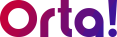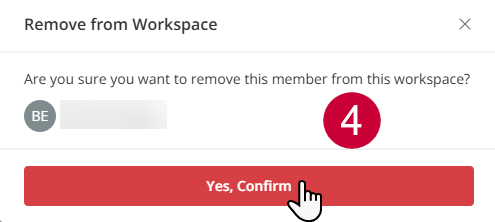To remove a member from the workspace:
1. Open Settings:
- Click the Profile dropdown menu at the top-right corner of the page.
- From the dropdown menu, select Settings.
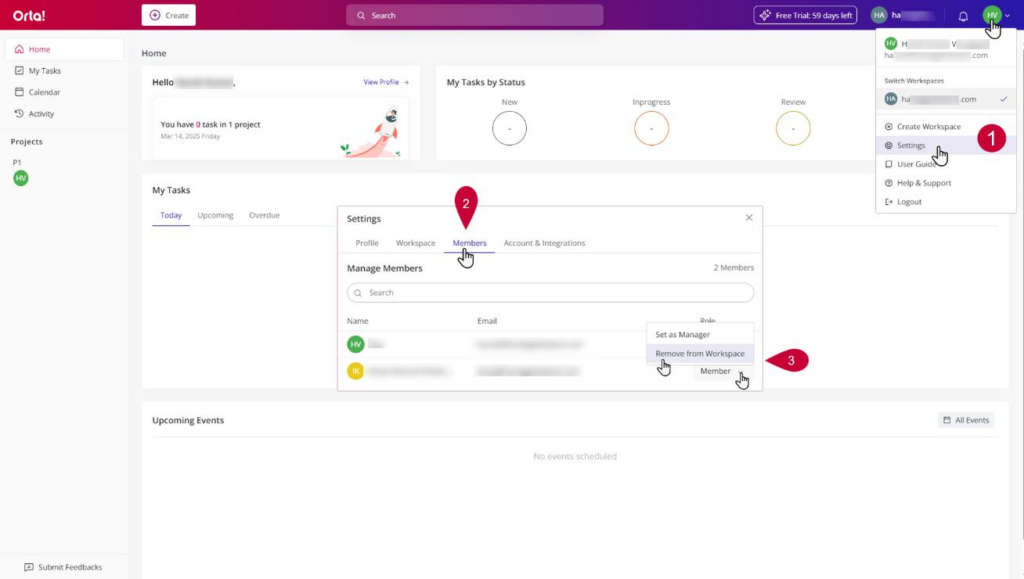
2. Navigate to the Members Tab
- In the Settings dialog box, select the Members tab.
- The Members tab displays a list of all members in the workspace and their assigned roles.
3. Locate the Member
- Locate the member you wish to remove and click on the Roles drop-down menu next to their email address.
- From the drop-down options, select Remove from Workspace. A confirmation pop-up will appear.
4. Confirm the Action
- Click Yes, Confirm to finalize the removal process.
Once confirmed, the member will be removed from the workspace and will no longer have access to its content or tasks.
Note: Workspace Owner and Workspace Manager can edit workspace details.
Refer to the User Roles and Permissions Privileges table for more details.