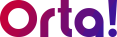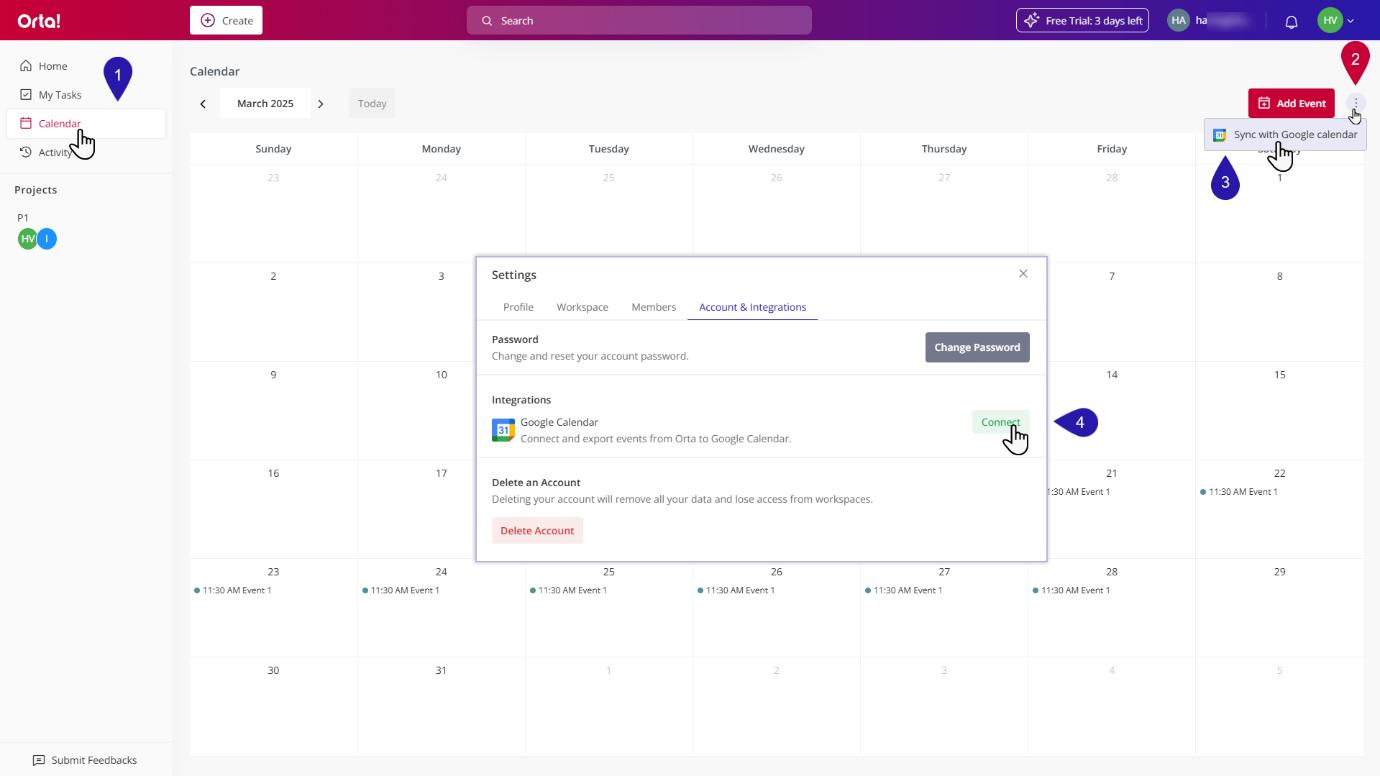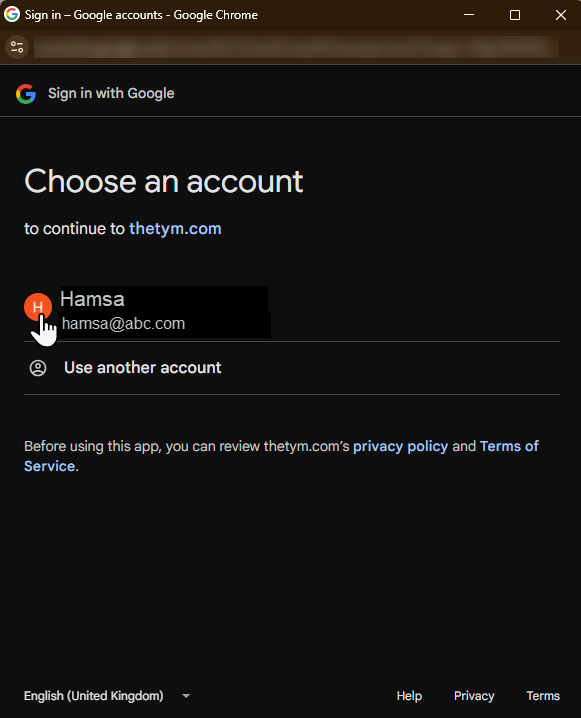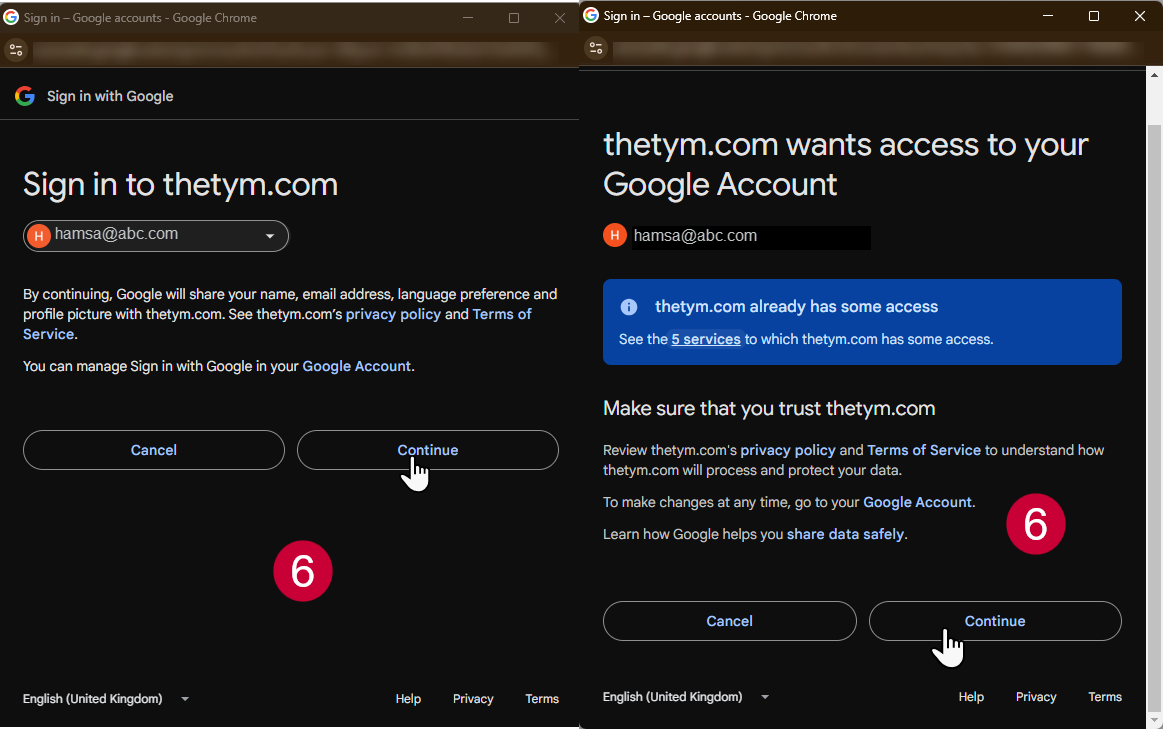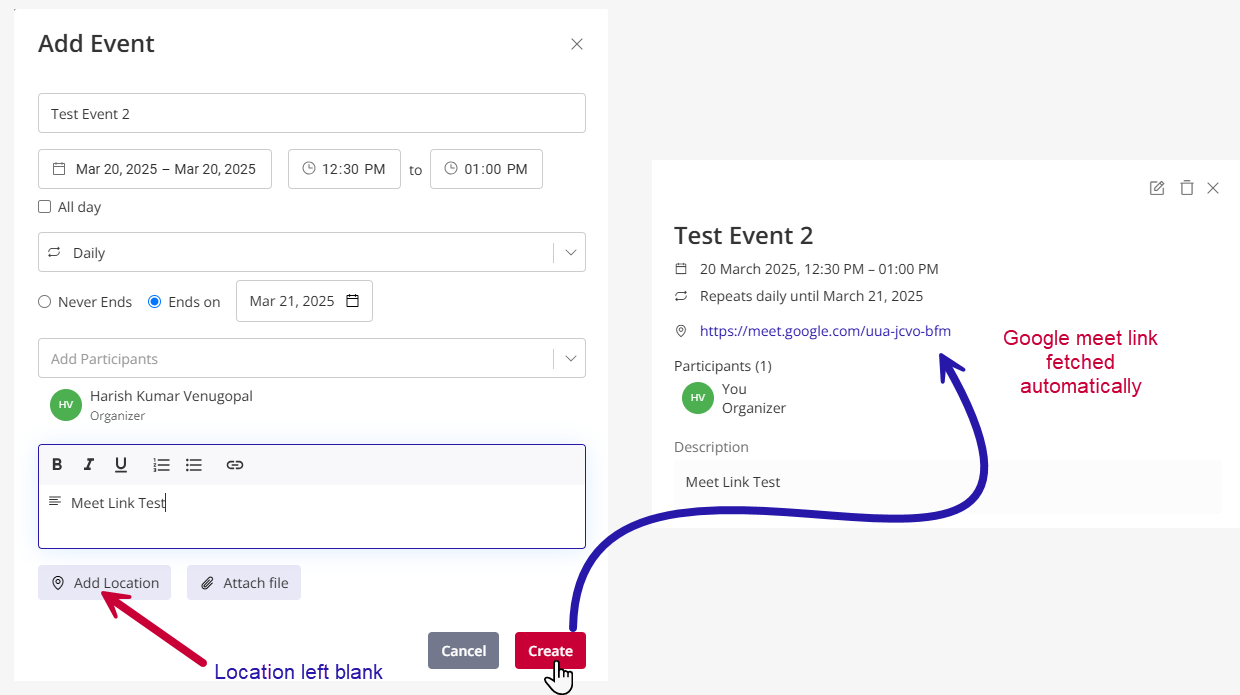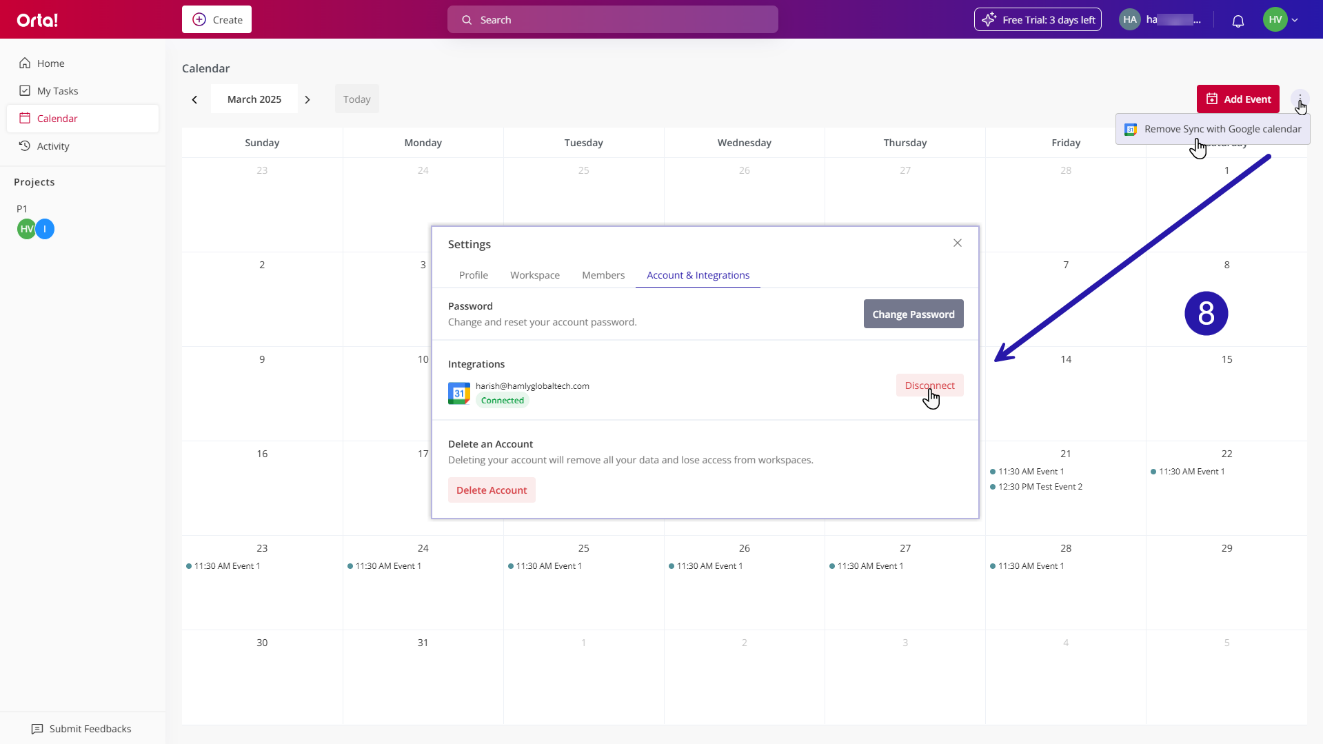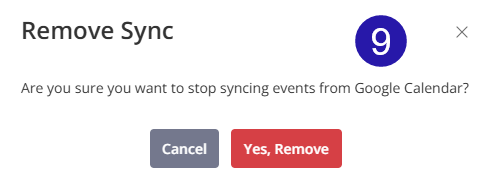Our Google integration feature allows you to connect Orta’s calendar directly to your Google Calendar. With one-way synchronization, any event you create, edit, or delete in Orta is automatically updated in your Google Calendar ensuring your schedule remains aligned across platforms.
To sync your calendar with Google Calendar:
1. Navigate to the Calendar
- Click on the Calendar menu in the Sidebar.
- The Calendar main panel will open.
2. Access Calendar Options
- Click on the Kebab menu located in the top right corner of the main panel.
3. Initiate Sync
- Select Sync with Google Calendar from the dropdown; a settings dialog box will appear.
4. Connect to Google Calendar
- In the Settings dialog box, click the Connect button next to the Google Calendar option.
5. Choose an Account
- In the next page, you will be prompted to choose a Google account.
- Select the account you wish to use for syncing your Orta app calendar.
6. Grant Permissions
- On the next page, you will be asked to sign in and grant access.
- Follow the on-screen prompts to authorize Orta to connect with your Google Calendar.
Notes:
- When you create an event: It’ll appear in both your Orta calendar and your Google Calendar, and you’ll get an in-app notification.
- When you’re invited to an event: It’ll appear in your Orta calendar and you’ll be notified within Orta, keeping you in the loop.
7. Virtual Meeting Link
- Need a virtual meeting? Just leave the location blank when creating your event in Orta. Orta will automatically add the Google Meet link as the meeting location for you.
8. Remove Google Calendar Sync:
To remove Google Calendar sync, do the following:
- Click on the Kebab menu located in the top right corner of the calendar main panel.
- Select Remove Sync with Google Calendar from the dropdown; Settings dialog box will appear.
- In the Settings dialog box, click the Disconnect button next to the Google Calendar option.
9. Confirm Remove sync:
- In the Remove Sync dialog box that appears, click Yes, Remove to finish the Process.
With seamless integration, Orta keeps calendars unified, allowing users to stay organized, connected, and on top of every commitment.
Next up: Create Button.