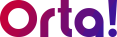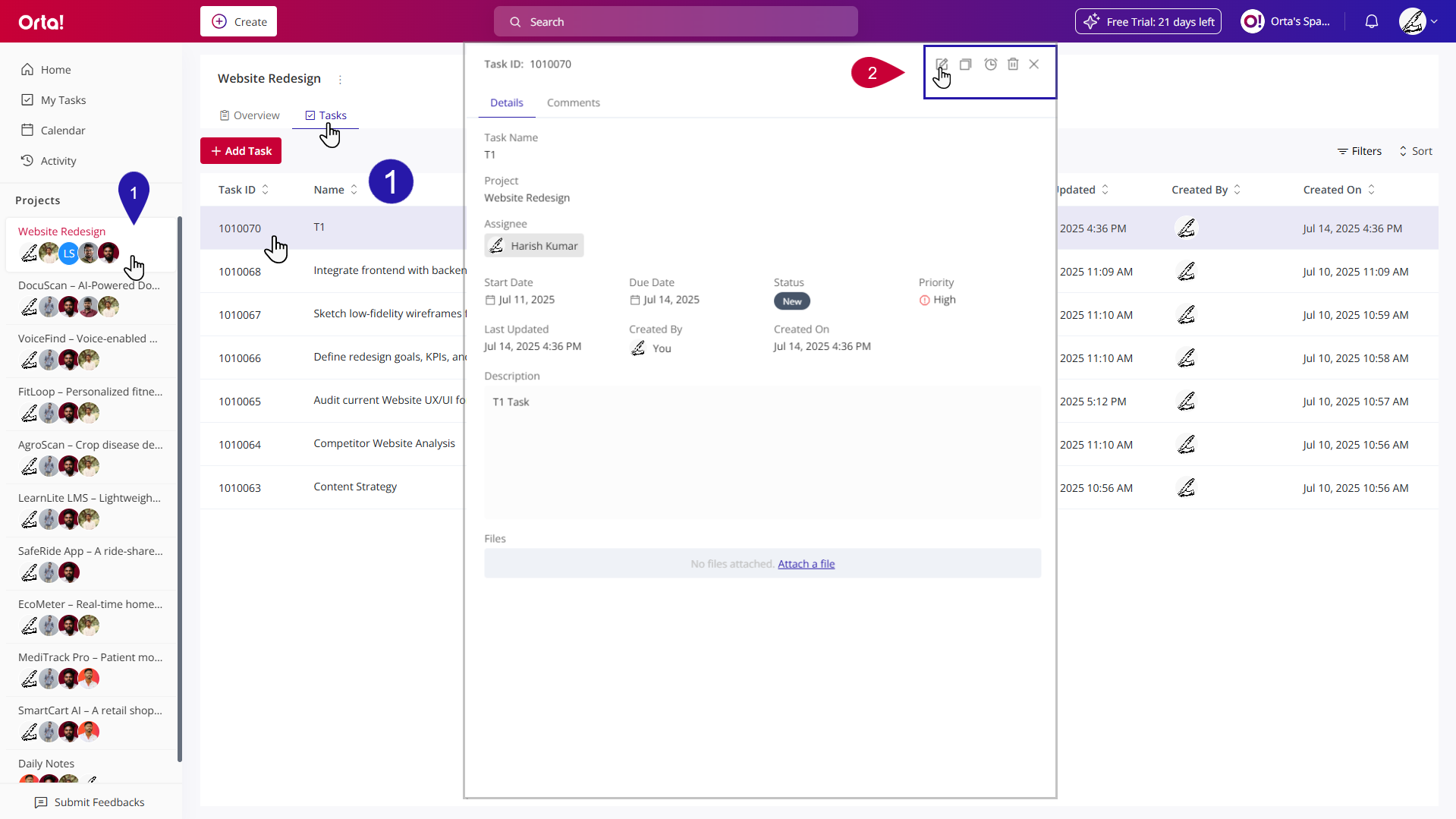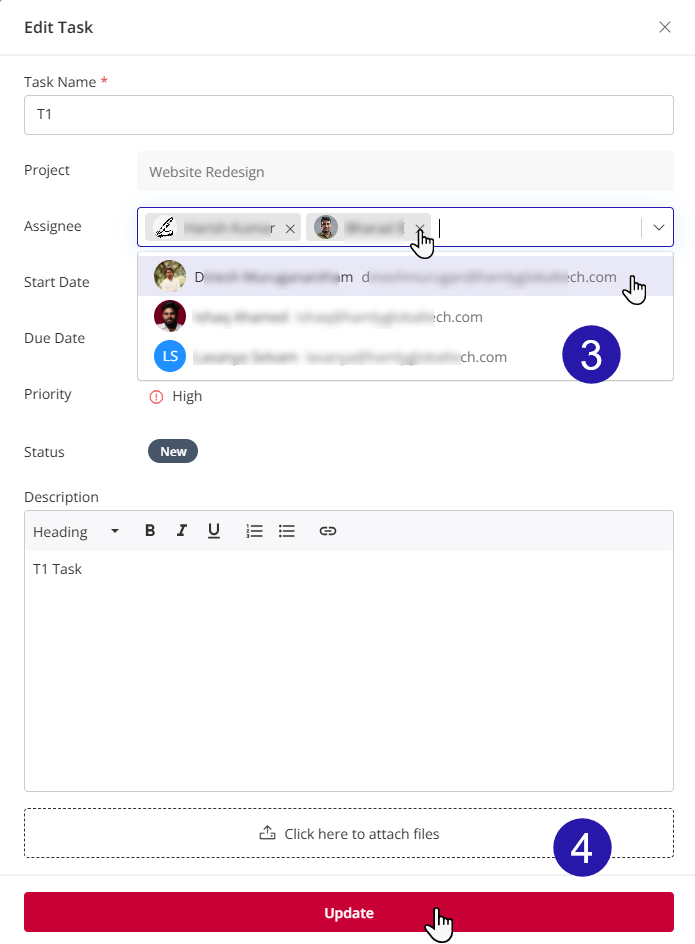In Orta, you can assign multiple team members to a task to and speed up your projects. To add multiple assignees to a task, do the following:
1. Select a Task:
- Navigate to My Tasks or click on the required Project.
- Navigate to the Tasks tab in the projects view.
- Click on the task you want to add assignees to. It will open in a pop-up dialog box.
2. Edit the Task:
- Click the Edit Task icon in the upper-right corner of the dialog box.
3. Add or Remove Assignees:
- In the Edit Task dialog box, open the Assignee drop-down.
- Select the desired team members to assign them to the task.
- Click on the Remove icon (X) next to a name to remove them from the task.
4. Update:
- Click Update to save the changes.
Assigning multiple team members ensures better collaboration and faster progress. With shared ownership, tasks move forward more efficiently and accountability is distributed across the team.
Note: Anyone with the Edit Any Task Details privilege can add or remove assignees to a task. Task creators and assignees are limited to editing their own tasks. For a detailed breakdown, refer to the User Roles and Permissions table.