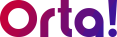To add a new task to a specific project:
1. Select a Project:
- Navigate to Projects menu in the side bar.
- Select the specific project where you want to add a task.
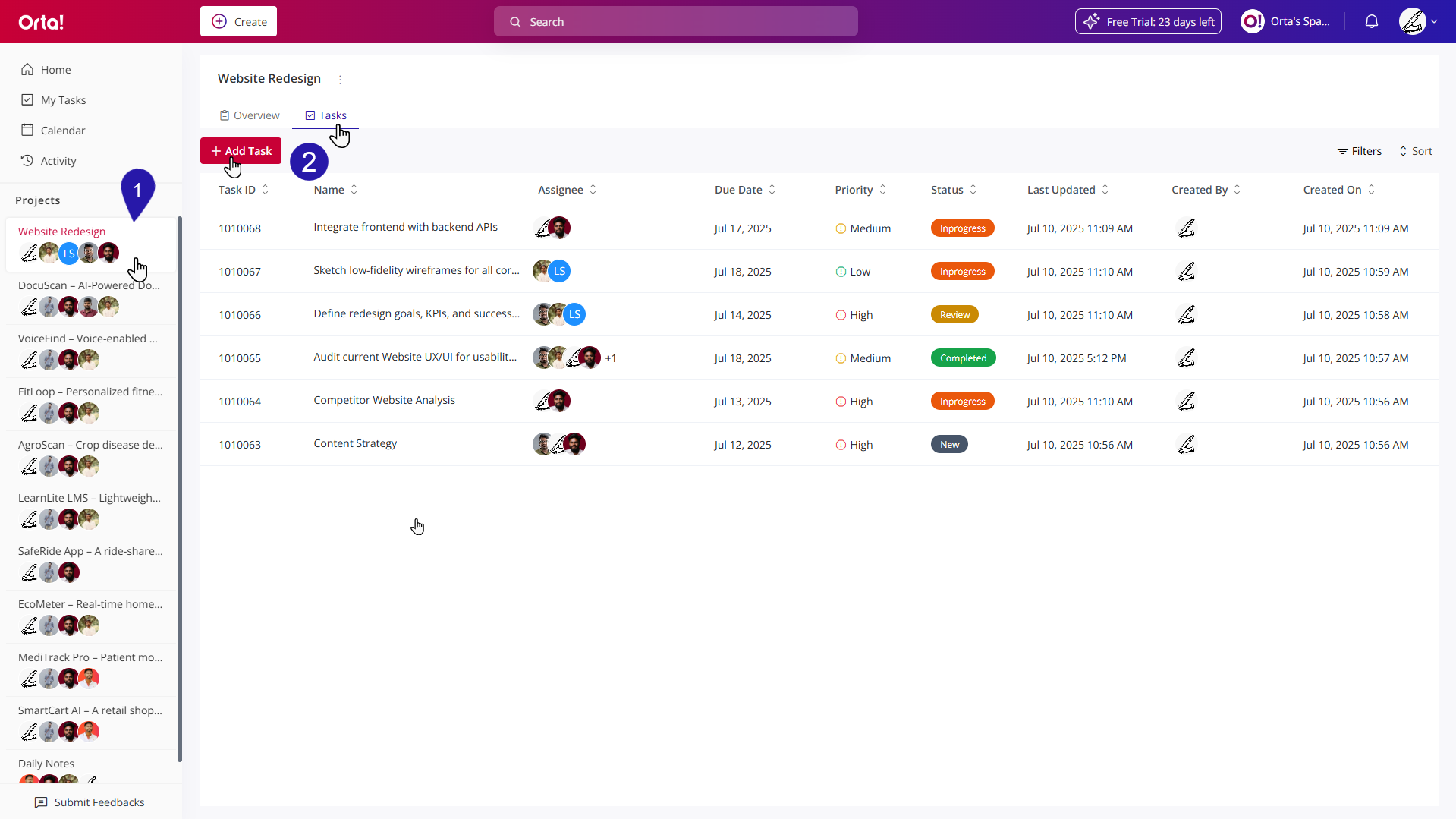
2. Open the Add Task Dialog:
- Navigate to the Tasks tab.
- Click on the Add Task button located below the Overview tab.
- The Add Task dialog box will appear.
3. Enter Task details:
- In the Add Task Dialog box fill all the necessary details such as Task name, Project, Assignee, Start date, Due date, Priority and Description.
4. Attach Files (Optional):
- Upload or drag and drop files if required.
5. Create the Task:
- Click Create to finish adding the task
Once created, the task will appear in the project’s task list, ready to be tracked, updated, and collaborated on. It’s the first step toward organized and effective project execution.